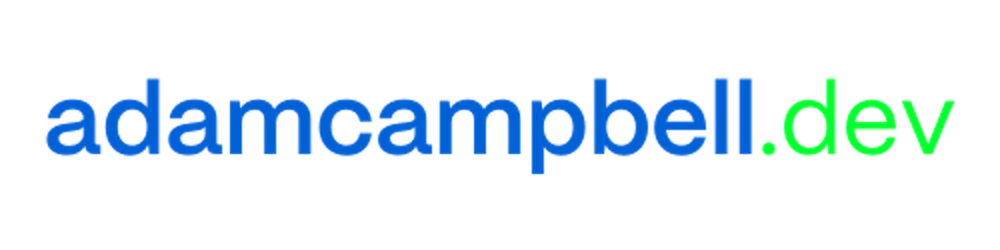Run a Wordpress blog alongside your Laravel app
How to not fight Wordpress and instead use it as a headless CMS.
Many times over the years I've wanted to add a blog to an existing Laravel app.
Lately, this has especially been the case for "experiments" I've been building, whether they are micro-SaaS projects or pSEO sites. These sites are built to see if they can drive traffic (and potentially revenue) and I don't want to invest a whole lot into them because they could get nuked just as fast.
95% of these experiments are Laravel apps because it's the tool I know best, and I know I can squeeze a ton of functionality and performance for my site using the framework.
Also top of mind is SEO. SEO is vital for any project with hopes of organic growth. Blogs are an excellent way to build an SEO presence. So with that in mind I know that that blog needs to sit within the root domain, not a subdomain, or I'm just shooting myself in the foot (This is a big topic you can explore).
This article outlines how I set up Wordpress blogs alongside existing Laravel apps so that I can have a powerful content platform without affecting functionality.
Considerations
When considering my options a few come to mind:
Write my own - This is fine, but it's also limited. There's so much domain knowledge that has gone into blogging systems and CMSs that I'd want to leverage, but I don't want to have to build.
Use Statamic - Statamic is very awesome, I've used it on a handful of sites. Since it's a package that sits inside of a Laravel installation it's actually well suited for this case. Unfortunately, I'm not always in the position to fork up the money for a license for an experiment I'm running.
Use Wordpress - Wordpress is free, it's easy to install, and it comes with all the bells and whistles I may or may not need. But it's got one major issue, which is that it is intended to be its own standalone app. Laravel's routing system makes it difficult to "ignore" a folder within the app and you'd need to fiddle with Apache or nginx settings.
Wordpress + Laravel = 🥰
Faced with these options, it's clear none are perfect for my "cheap experiments" scenario.
But for what I'm going for Wordpress comes closest, so I decided that it was time to figure out how to make Wordpress work with an existing Laravel app without adding additional complex overhead.
I'm not 100% sure what I outline in this article is the easiest or quickest way that a Laravel and Wordpress marriage can be done. But I do know this set up absolutely works, is pretty elegant, and has allowed me to seamlessly incorporate Wordpress into my existing apps.
And you'll be happy to know that this is all just as possible using PostgreSQL as it is MySQL (I'll show you how)!
Overview
Before we start I want to lay out the objective so you can decide now if you want to keep reading or not.
What we're going to do is to use Wordpress as a headless CMS for our blog. By "headless" I mean Wordpress will only serve as the CMS; we will separately pull that data into our app by other means.
Wordpress will be set up as a distinct app from your Laravel app but it will share the database. The Wordpress data and content can be pulled into our app just like you would with any other resource.
It's intended that the Wordpress install will live on a subdomain (which is completely fine from an SEO perspective because it's just acting as a CMS) and your blog content will be presented within blog pages you create within your app.
For the sake of this example:
The Laravel app is
mysite.testThe CMS app is
cms.mysite.testThe blog will live at the
/blogpath of your Laravel app,mysite.test/blog
Implications
The implications of this setup is that your Laravel app and your Wordpress install are two distinct projects and will require independent deployments.
Fortunately, once Wordpress is deployed it can be managed entirely from production, including framework and plugin updates, so you shouldn't need to be running two deployment processes after it's first installed.
Hopefully you're still with me. Let's press on.
Requirements
There's a few things you'll need before getting started:
An existing Laravel app that's up and running, with a database
-
This is the official CLI for Wordpress. I refuse to download and unzip packages, so this is the nicer way to do it.
You can install wp-cli using curl or composer; I myself did it using brew (
brew install wp-cli)
Getting Started
Install Wordpress as a new site using the CLI. Note the path argument is installing it into a new folder; just to remind you, this should be a distinct project.
wp core download --path=mysite-blog --skip-content
Ok, that was easy.
PostgreSQL
If you're not using PostgreSQL feel free to skip ahead to the next section. Wordpress is built for MySQL out of the box.
Otherwise, follow me...
Wordpress on PostgreSQL
I've been a PostgreSQL user for years. For most of that time I thought I had to spin up one-off MySQL DBs just to run Wordpress. But thanks to the PostgreSQL for Wordpress project, that's not the case!
Go to the
wp-contentfolderInstall pg4wp
git clone https://github.com/kevinoid/postgresql-for-wordpress.git
- Move the
pg4wpfolder to thewp-contentdirectory:
mv postgresql-for-wordpress/pg4wp pg4wp
- Move the
db.phpfile to thewp-contentdirectory
cp pg4wp/db.php db.php
That's it! Your Wordpress site will work in blissful harmony with your PostgreSQL database.
Configuring Wordpress
Return to root of your Wordpress project and finish preparing it for installation.
Environment Variables
As someone who has reached developer enlightenment I prefer not to hard-code environment variables into configuration files. So to handle env variables better, we're going to do some quick setup.
Eric Barnes's wrote a great post about this back in 2017, so we're going to follow his suggestions. There's been a few updates to the related packages since, but here's the steps:
- In your Wordpress project run
composer initto create acomposer.jsonfile. If you don't want to do that you can just use this snippet (replace the values in<>s):
{
"name": "<repo name>",
"authors": [
{
"name": "<your name>",
"email": "<your email>"
}
],
"require": {
"vlucas/phpdotenv": "^5.6"
}
}
As you can see we're using the awesome vlucas/phpdotenv package. Pull it in using
composer require vlucas/phpdotenvorcomposer installif you manually created yourcomposer.jsonfile.Create a
.envfile inside the project folderAdd the
.envfile to a.gitignorefile. We don't want that landing in our commit history.Set the same database variables from your Laravel app into the
.env:
DB_HOST=127.0.0.1
DB_DATABASE=
DB_USERNAME=
DB_PASSWORD=
Now your Wordpress site is leveraging environment variables, which will work both locally and in production.
Finishing Configuration
- Create the config file:
cp -rp wp-config-sample.php wp-config.php
- Run
wp config shuffle-saltsto set all your SALT values.
wp config shuffle-salts is a quick way of setting all of the SALT values in your wp-config.php file, but it completely jacks up the line-spacing. So if you're OCD about your files you may want to do it manually.Update the new
wp-config.phpfile with your DB settings.If you're using environment variables ensure you're including the autoload script at the top, and properly referring to the values using
$_ENV.If you're not using environment variables just drop the necessary values right in there like a complete savage
<?php
require_once(__DIR__ . '/vendor/autoload.php');
$dotenv = Dotenv\Dotenv::createImmutable(__DIR__);
$dotenv->load();
/**
* The base configuration for WordPress
*
* The wp-config.php creation script uses this file during the installation.
* You don't have to use the web site, you can copy this file to "wp-config.php"
* and fill in the values.
*
* This file contains the following configurations:
*
* * Database settings
* * Secret keys
* * Database table prefix
* * ABSPATH
*
* @link https://wordpress.org/documentation/article/editing-wp-config-php/
*
* @package WordPress
*/
/** The name of the database for WordPress */
define( 'DB_NAME', $_SERVER['DB_DATABASE'] );
/** Database username */
define( 'DB_USER', $_SERVER['DB_USERNAME'] );
/** Database password */
define( 'DB_PASSWORD', $_SERVER['DB_PASSWORD'] );
/** Database hostname */
define( 'DB_HOST', $_SERVER['DB_HOST'] );
/** Database charset to use in creating database tables. */
define( 'DB_CHARSET', 'utf8' );
/** The database collate type. Don't change this if in doubt. */
define( 'DB_COLLATE', '' );
Installation
We've made great progress and now it's time to install! First, let's review what we've done:
✅ We've created a standalone Wordpress install
✅ We've configured it to connect to our main Laravel app database
✅ We're leveraging environment variables to keep secrets where they belong
It may seem like it's a lot of work, but after you do it once it only takes a minute.
Now it's time to install Wordpress.
If you're working in Valet now is a good time to link this domain. I like to set up the Wordpress install on a subdomain of my Laravel site to emulate how it'll work in production, but you don't have to do that.
valet link cms.mysite
It should now be available at http://cms.mysite.test.
Visit the new URL to complete setup – it should redirect you to the installation path.
Once the installation flow is complete you should have your site setup and running now, whether you use MySQL or PostgreSQL. Congrats!
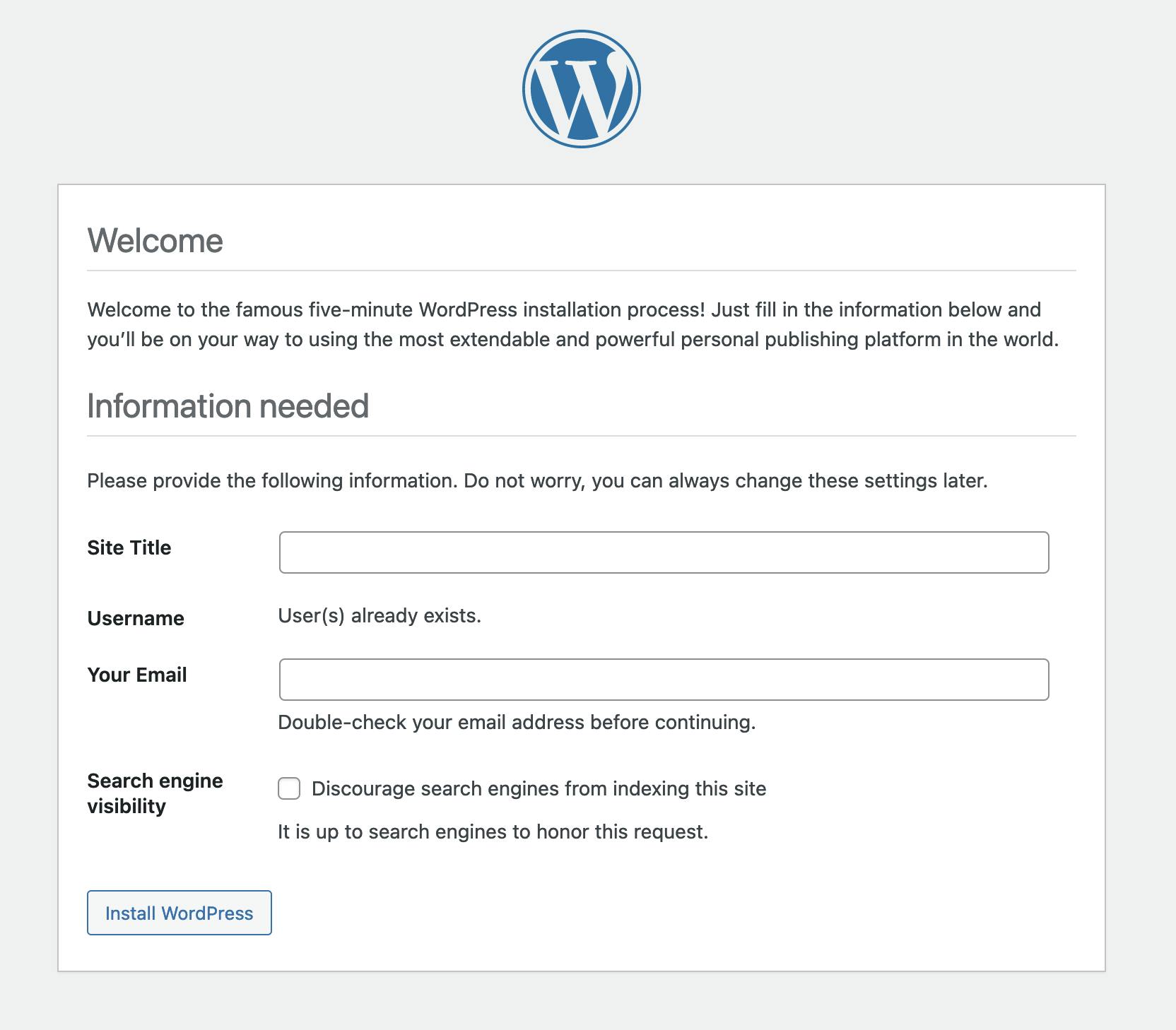
Viewing your Blog
Next is the part we've been waiting for: pulling in blog content into our Laravel site.
Staying Eloquent
One of the great parts of Laravel is having Eloquent models to easily interact with database records. Fortunately for us, the Corcel library has done the heavy lifting to bring Eloquent structure to Wordpress resources.
Corcel is a collection of PHP classes built on top of Eloquent ORM (from Laravel framework), that provides a fluent interface to connect and get data directly from a WordPress database.
- Return to your Laravel project folder (not the WP app) and install Corcel:
composer require jgrossi/corcel
- Publish the
corcel.phpconfig file:
php artisan vendor:publish --provider="Corcel\Laravel\CorcelServiceProvider
Open your
database.phpfile and make a copy of your primary database connection configuration. We want Corcel to use our primary database but we need to tell it that the Wordpress resources are found in tables prefixed withwp_.Set the key to
wordpressChange the
prefixvalue towp_
Edit the
corcel.phpconfig file and change theconnectionvalue to use your new configuration:
'connection' => 'wordpress'
Creating blog pages
Now you can create a controller and view that will serve up your blog index and posts, or however your app is set up to present views.
Out of the box Corcel comes with Post models, with all necessary relationships, but you can extend it to add your own functionality. Check out https://github.com/corcel/corcel for a deep dive on all the things you can do.
Here's a quick example of a BlogController to serve up your blog and blog posts:
<?php
namespace App\Http\Controllers;
use Corcel\Model\Post;
class BlogController extends Controller
{
public function index()
{
return view('blog.index', [
'posts' => Post::query()
->type('post')
->published()
->newest()
->paginate(10),
]);
}
public function show(string $slug)
{
return view('blog.show', [
'post' => Post::slug($slug)->first(),
]);
}
}
And of course you'll need some routes:
<?php
// routes/web.php
use Illuminate\Support\Facades\Route;
Route::get('/blog', [\App\Http\Controllers\BlogController::class, 'index'])->name('blog.index');
Route::get('/blog/{slug}', [\App\Http\Controllers\BlogController::class, 'show'])->name('blog.show');
Wrap Up
There you have it: a Wordpress blog deployed against your current infrastructure and ready for you to tap into within your primary app.
While I think there's definitely another path to this with having the Wordpress installation live inside your app in a /blog folder it means you'll need to configure server configs to get that path to resolve Wordpress's index.php file and related routing.
I am interested in this solution as an alternative though, so if you know how to do it please let me know!
And of course, questions and comments are most welcome, as well as suggestions for improving this post to include your particular scenarios.
Resources:
Here's some links to sites I referenced while pulling this article together:
https://m.dotdev.co/secure-your-wordpress-config-with-dotenv-d939fcb06e24
https://inovector.com/blog/wordpress-as-a-headless-cms-for-your-laravel-website
https://www.enterprisedb.com/postgres-tutorials/how-deploy-wordpress-highly-available-postgresql
https://www.codeable.io/blog/laravel-wordpress/ https://www.cloudways.com/blog/laravel-wordpress/